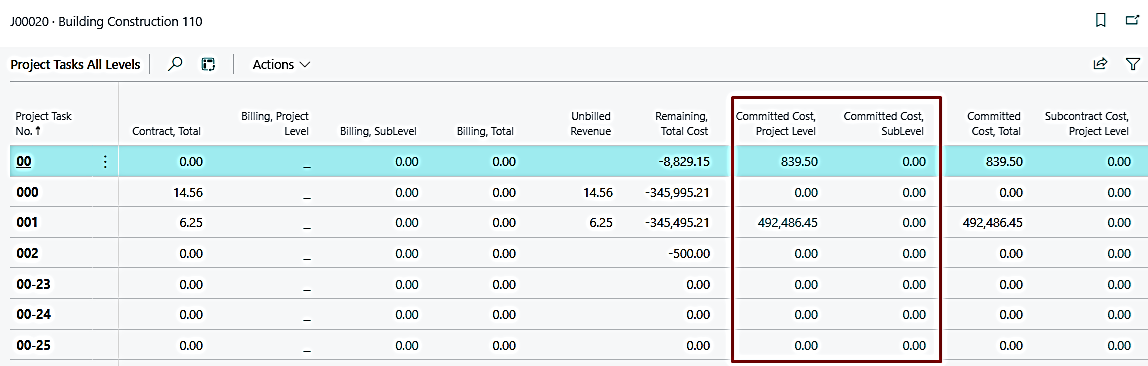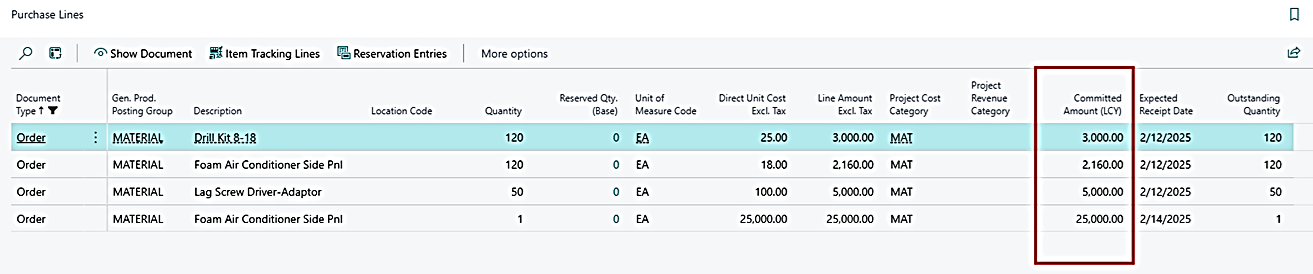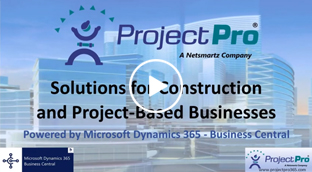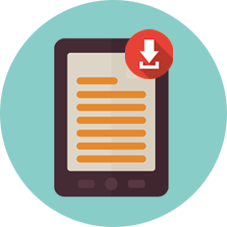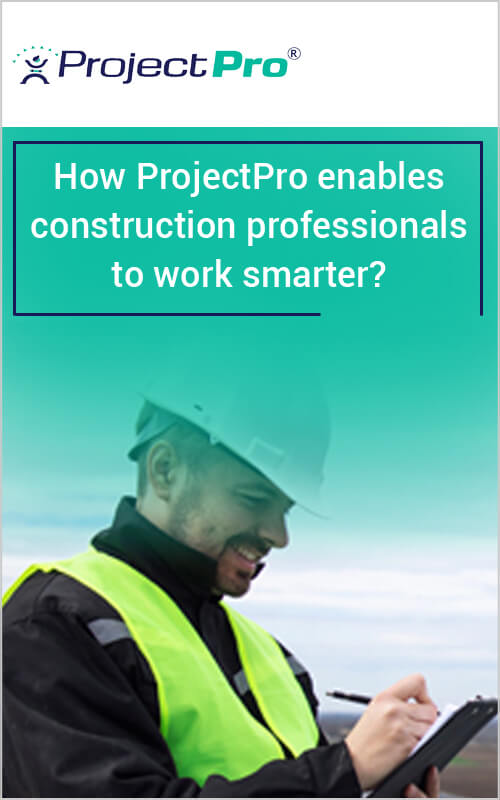New Releases in this Update
| Update ID | Type | Title | Functional Area |
|---|---|---|---|
| PE-220 | New Feature | Assembly BOM Process on Project Planning Lines. |
Assembly BOM |
| PE-434 | New Feature | Subcontract - Identification of Change Order |
Subcontract |
| PE-439 | Enhancement | No. Series - Error for More than 10 Chars on Renaming "Code" Field |
Reports |
| PE-441 | New Feature | Progress Payment Report for Change Order Lines on Progress Payment |
Subcontract |
| PE-475 | Enhancement | Copy Project if Item is BOM and is Exploded in Original Project |
Assembly BOM |
| PE-486 | Enhancement | Crew Time Sheet Report - Change Sorting to "Work Date" from "Work Type" |
Crew Time Sheet |
| PE-499 | New Feature | Subcontract Payment Percent to Include "L/S" & "Unit" Progress Payment Method |
Subcontract |
| PE-507 | Enhancement | Unit Cost Production Report by Category with Print to Excel |
Reports |
| PE-510 | Enhancement | Update Reports as per Multiple Retention Functionality on the Purchase Side |
Reports |
| PE-541 | New Feature | Projects Setup - Allow Change of "Retention Ledger Code" with Warning |
ProjectPro Basics |
| PE-542 | Enhancement | Flow of Fields from a Project to Sub-Level Projects |
ProjectPro Basics |
| PE-558 | Enhancement | Preventing Double Billing with Progress Billing and T&M Sales Invoice |
Progress Billing |
| PE-559 | New Feature | Manager Project Status - New Option as "Rejected" |
ProjectPro Basics |
| PE-560 | Enhancement | Copy Quote Request Page Caption Change |
Project Quote |
| PE-564 | Enhancement | Percent of Completion Report - Revenue and Profit Calcs with "POC Method = Manual Job%" |
Reports |
| PE-569 | Enhancement | Retention Billing Description on Document Lines |
Progress Billings |
| PE-570 | Enhancement | Unit Cost Production Report by Category Including Sub-Level |
Reports |
| PE-571 | Enhancement | Revenue Recognition - Rename Pages and New Section on ProjectPro Accountant Role Center |
Revenue Recognition |
| PRJCTPR-449 | Hot Fix | Validate Retention on Progress Payment Lines |
Subcontract |
| PRJCTPR-470 | Enhancement | Subcontract Commitment - Update Unit Cost from Subcontract even when Location Code is defined on Project Task Lines |
Subcontract |
| PRJCTPR-472 | Enhancement | PMP - All Fields should be copied to the Requisition Worksheet and NOT validated from the Item card |
Project Material Planning |
| PRJCTPR-478 | Hot Fix | MEM - Sales Credit Memo without Retention |
Third-Party ISV |
| PRJCTPR-480 | Enhancement | Sub-Project - Copying of Task Lines from Master Project |
ProjectPro Basics |
| PRJCTPR-482 | Hot Fix | Project Task Totals - "Committed Cost Job Level" & "Committed Cost SubLevel" Filters on Drill-Down |
ProjectPro Basics |
Release Note Details
PE-220
New Feature - Assembly BOM Process on Project Planning Lines.
- The “ProjectPro Explode Assembly” option is added to the Projects Planning Lines under the Action section of the ribbon to explode the assembly items on the planning lines.
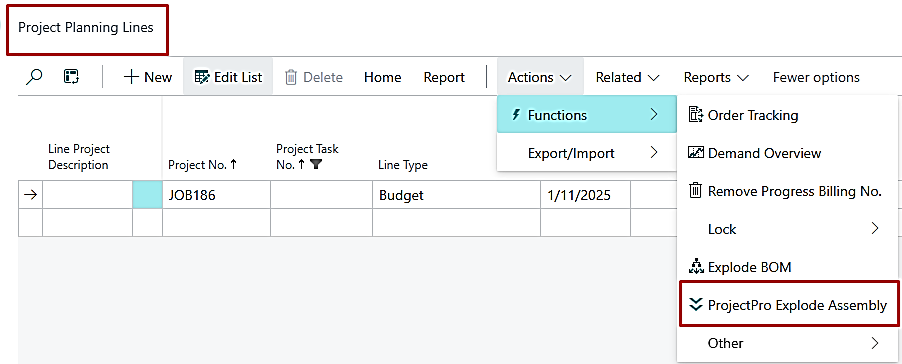
- The new fields have been added to the same page, which will be updated once the items explode using the 'ProjectPro Explode Assembly' function."
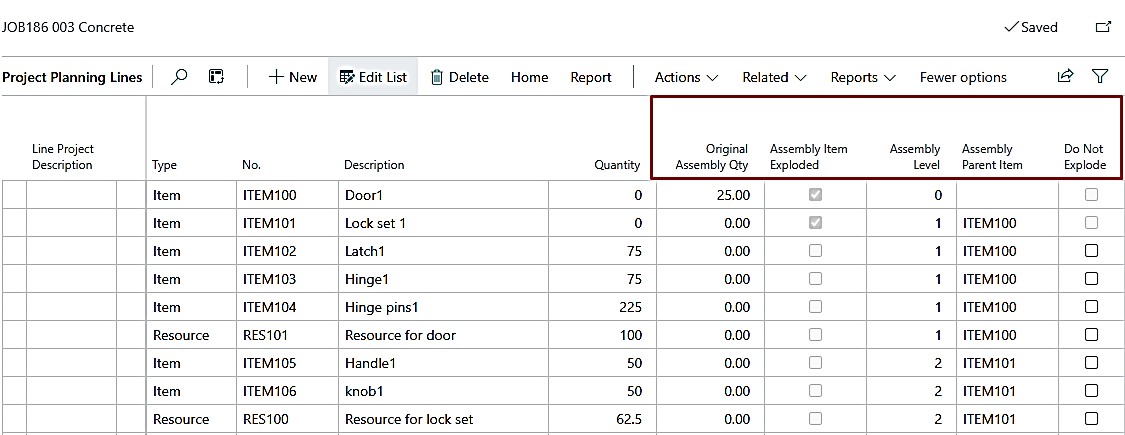
PE-434
New Feature - Subcontract - Identification of Change Order.
- The name “Subcontract PO” has been changed to “Subcontract Commitment”.
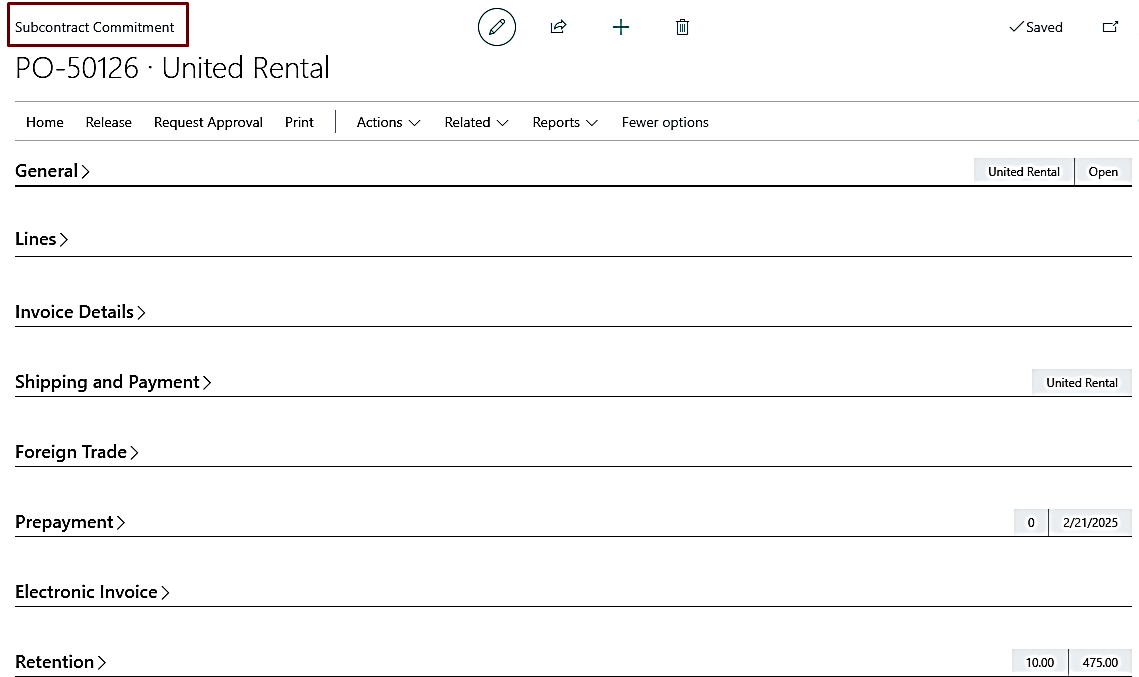
- 2 new fields are added to the subcontract lines: “Change Order” (Boolean) and “Change Order Date”. These fields automatically update when lines are pulled from a project with Project Class as a Change Order or when CO is enabled on the Master Project, with the “CO Date” defaulting to the “Working Date”.
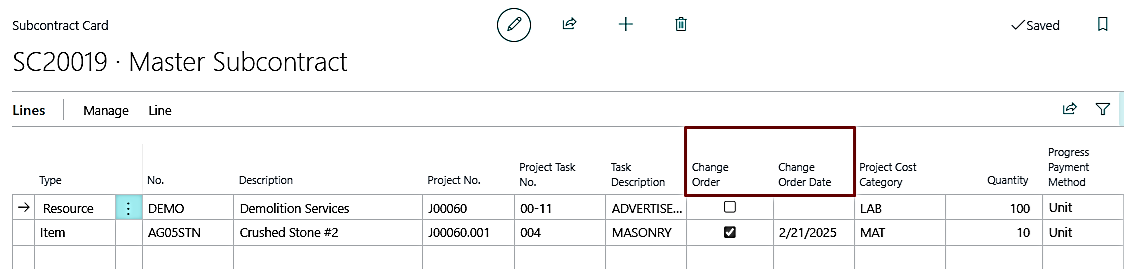
- If the user wants to update the CO Date, it should be placed between the “Starting Date” and “Ending Date” of the subcontract. Otherwise, a confirmation message will appear when attempting to change the “Change Order Date”.
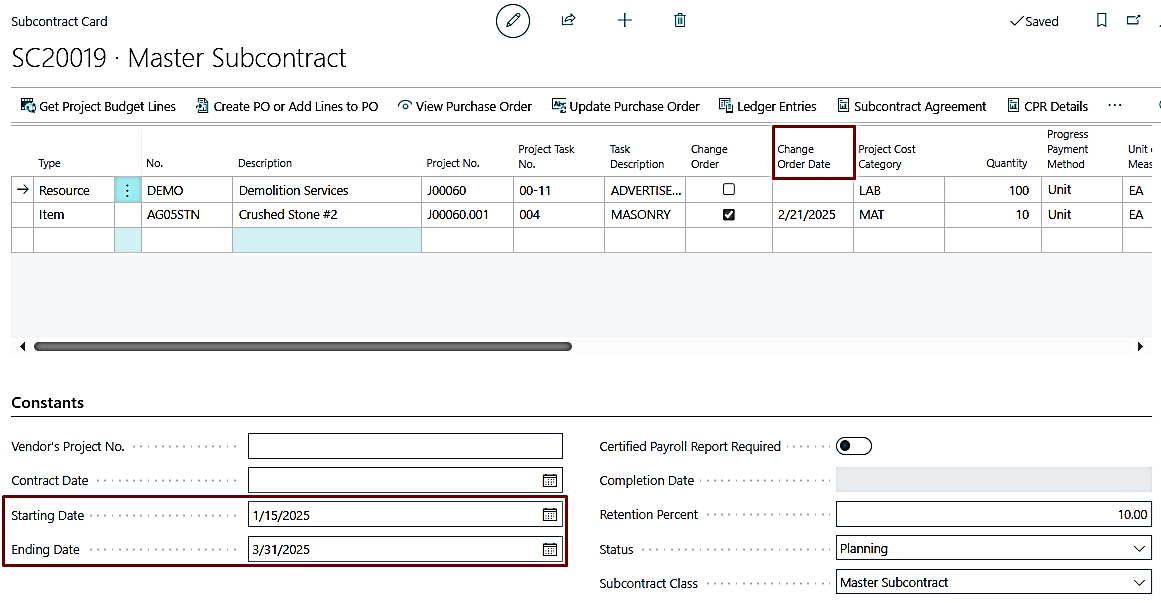
- The same field flows on the “Subcontract Commitment” page when creating a PO from the Subcontract card and carries over to the Progress Payment page when a Progress Payment is made from the Subcontract Commitment page.
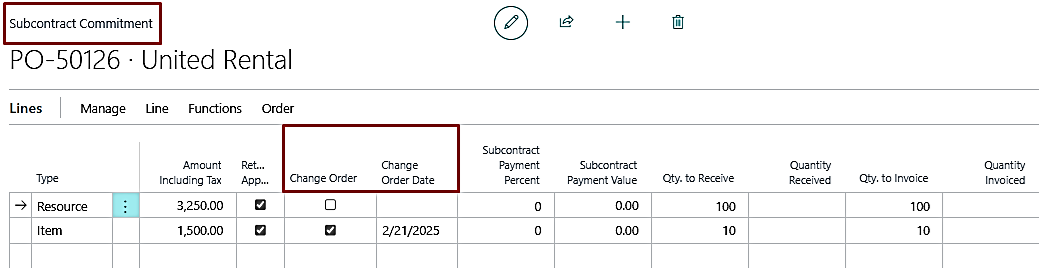
PE-439
Enhancement- No. Series - Error for More than 10 Characters on Renaming "Code" Field.
On the “No. Series” page, apart from creating the no. series Code with more than 10 characters, the renaming/modifying of the field can now be done without error.
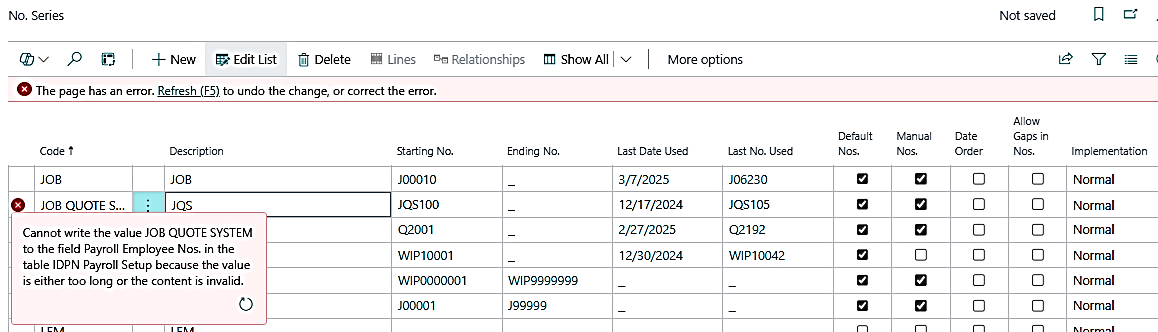
PE-441
New Feature - Progress Payment Report for Change Order Lines on Progress Payment.
According to the new field added (Change Order) in the Progress Payment, the report will update the values in the correlated fields. The report now has a new “Change Order Summary” section, which displays the change order value to date.
You can also update the report for the existing data just by clicking on “Update Change Order” on the report request page.
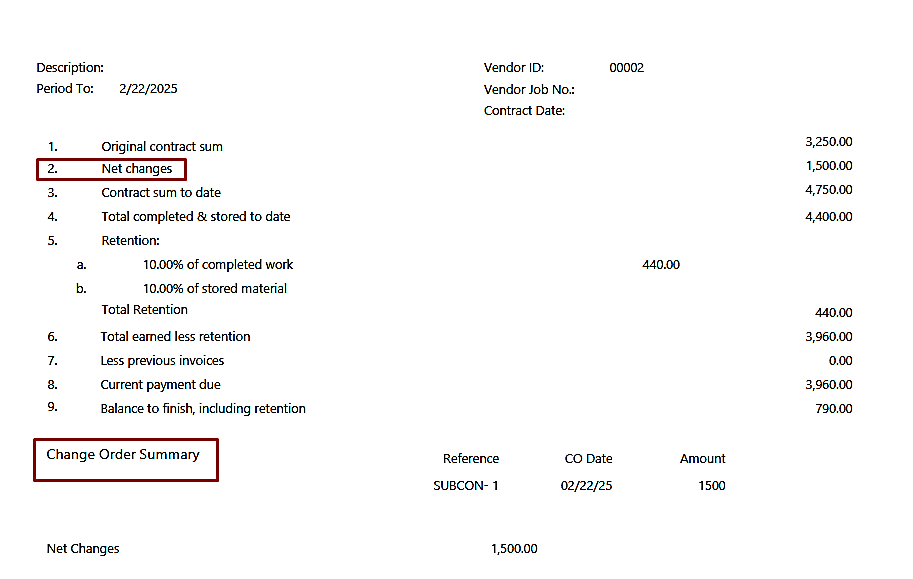
PE-475
Enhancement - Copy Project if Item is BOM and Exploded in Original Project
"Once the assembly items are exploded on the project planning lines page, the user can copy the project from the project list.
PE-486
Enhancement - Crew Time Sheet Report - Change Sorting to "Work Date" from "Work Type".
The details have been shared in the App source NA build 24.0.21.20409 no.
PE-499
New Feature - Subcontract Payment Percent to Include "L/S" & "Unit" Progress Payment Method
When using Progress Payment in Subcontract, the following changes have been made:
- If the “Progress Payment” is enabled on the Subcontract Commitment page, you cannot change or modify the quantity or amount.
- If the “Progress Payment Method” is set to either L/S or Unit, the field “Subcontract Payment Percent” will calculate the value by back calculation.
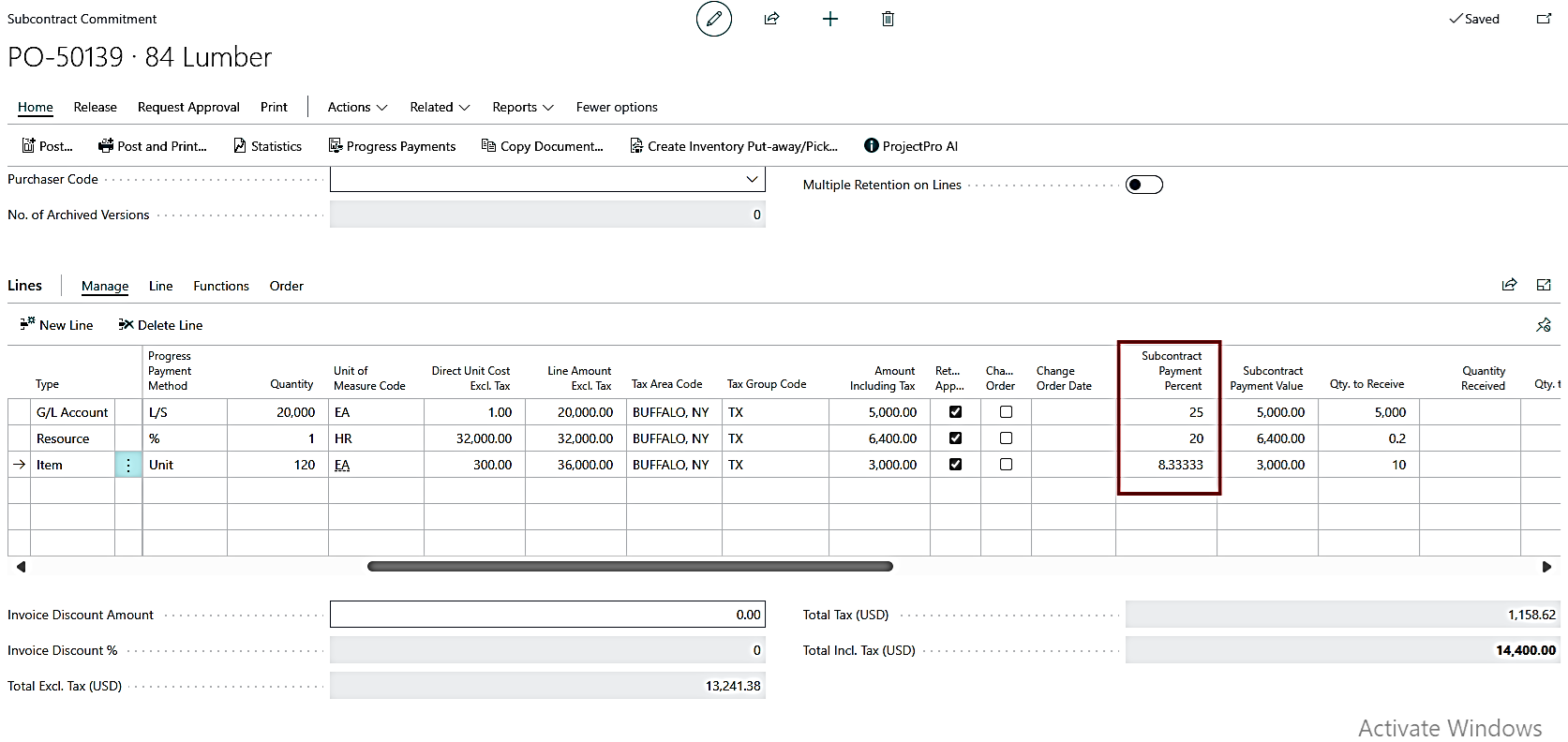
- “Progress Payment Method” field has been added to the Subcontract Commitment page.
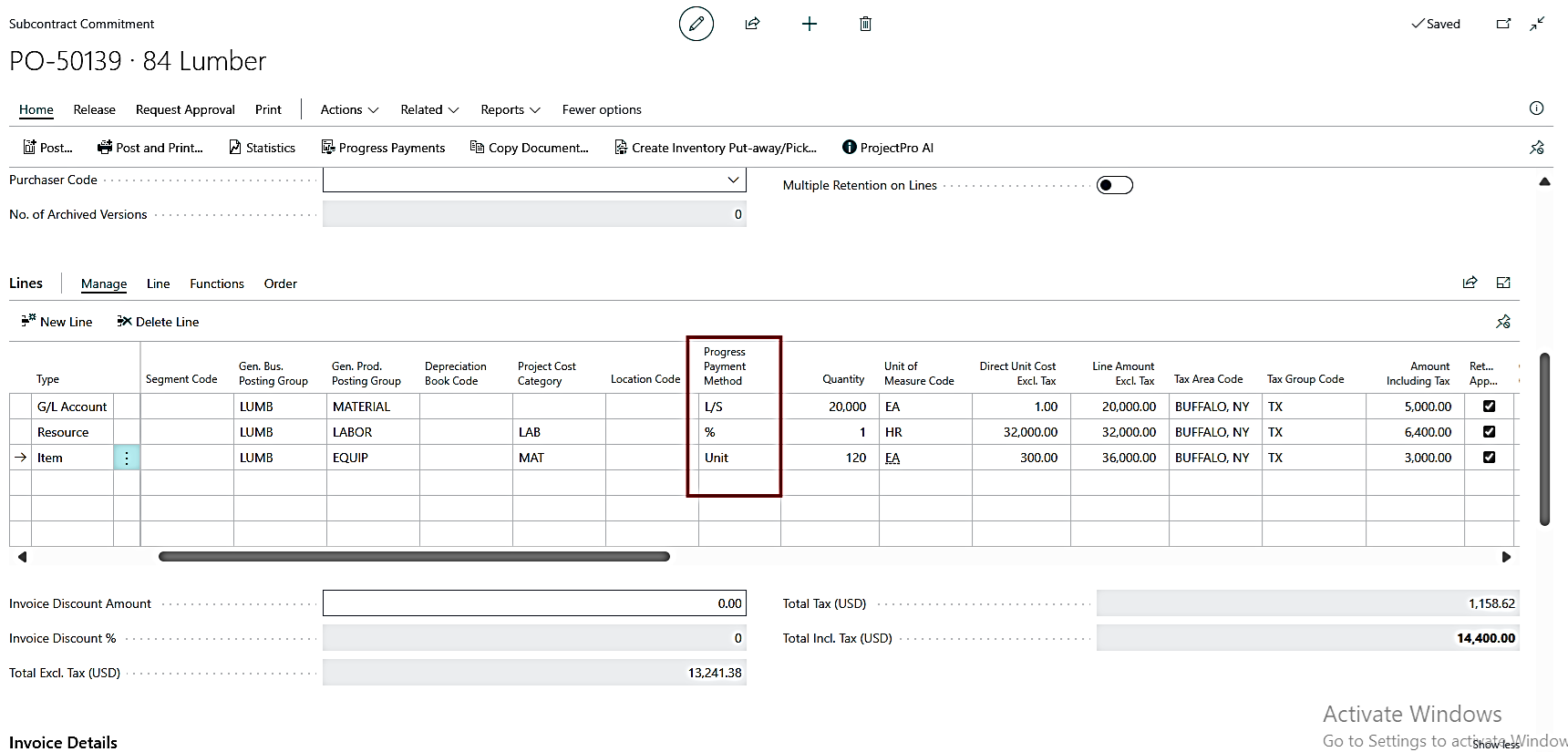
PE-507
Enhancement- Unit Cost Production Report by Category with Print to Excel.
The “Unit Cost Production Report by Category” (14021485) has been enhanced to show details, and there is now a “Print to Excel” option.
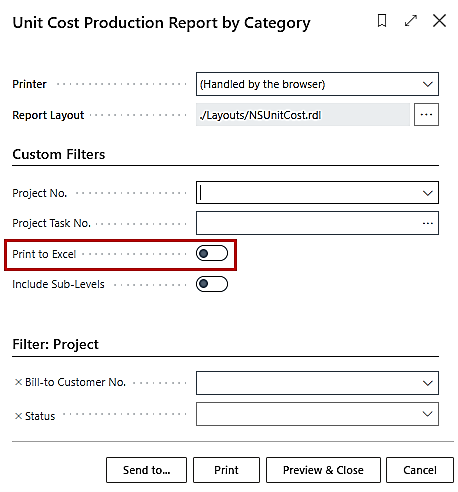
PE-510
Enhancement - Update Reports as per “Multiple Retention” Functionality on the Purchase Side.
In the case of the “Multiple Retention” functionality on the purchase side, the Retention amount is populated correctly on the Reports.
PE-541
New Feature - Projects Setup - Allow Change of "Retention Ledger Code" with Warning.
If any user wants to change the Retention Ledger Code on the Project Setup the system will give a warning message as follows:
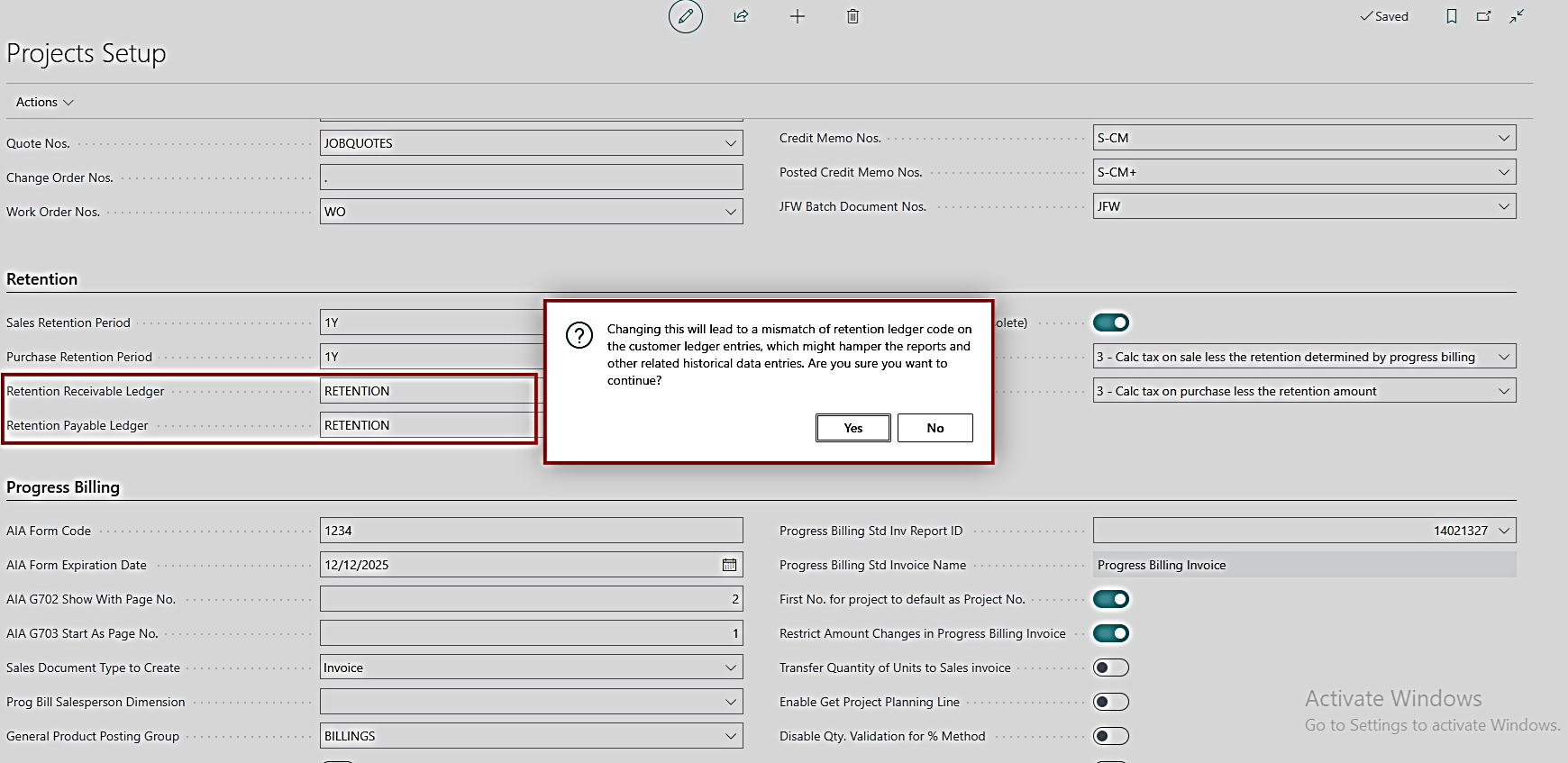
Clicking on “Yes” will change the Retention Ledger Code for further postings but not on the prior posted/historical entries. This will also create mismatched data while running reports.
Clicking on “No” will keep the user on the same page.
PE-542
Enhancement - Flow of Fields from a Project to Sub-Level Projects
Different fields will flow from a certain project to a different project when certain actions are performed as mentioned below:
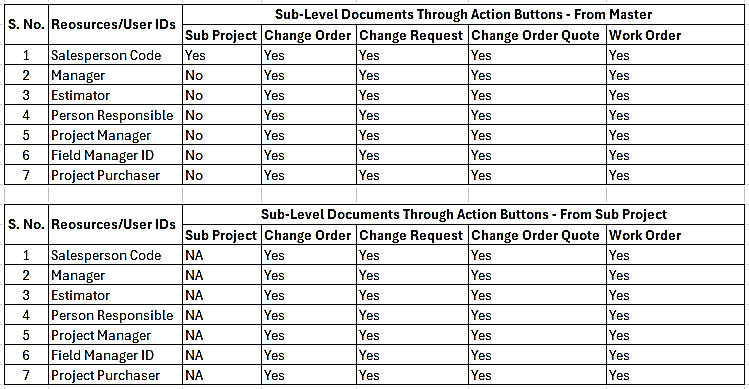
PE-558
Enhancement - Preventing Double Billing with Progress Billing and T&M Sales Invoice
- On Progress Billings: A validation has been added when creating lines on Progress Billing by either “Get Billings” or “Get Project Planning Lines”. The system looks for any sales invoice created via planning lines.
- On Progress Billing, when the “Get Billings” or “Get Project Planning Lines” functions are used to obtain the planning lines, the system looks for the values in the fields “Qty. Transferred to Invoice” (1080) or “Qty. Invoiced” (1090).
- If they are not equal to 0, the planning lines are filtered out and not updated on the progress billing lines.
- Suppose the user removes/clears the filter when using the “Get Project Planning Lines” function and tries to select the line after it, in that case, the system gives an error upon selection.
- On Project Planning Lines: A validation has been added when creating sales documents from project planning lines using the “Create Sales Invoice” or “Created Sales Credit Memo.” The system for any progress billing is created for those planning lines. This is also true when the “Create Project Sales Invoice” batch is used from the project card or the list page.
- When any of the functions mentioned above are used for creating a sales document, the system looks for the values in the fields “Progress Billing No.” (14021477) or “Progress Billing Line” (14021425).
- If they are not “Blank”, the planning lines are filtered out from creating a sales document via batch and give an error for the other two functions (Create Sales Invoice, Create Sales Credit Memo).
PE-559
New Feature- Manager Project Status - New Option as "Rejected”
An additional option of "Rejected" is added to the "Manager Project Status". Also, upon assigning the same, the system marks that project as “Blocked = All”, blocking all future transactions while the user takes care of the previous transactions. This also gives a pop-up message as below:
Changing the Manager Project Status to "Rejected", will set the Blocked field to "All".
Suppose the user changes the status from “Rejected” to something else. In that case, the system updates the “Blocked” field and displays a message to notify the user.
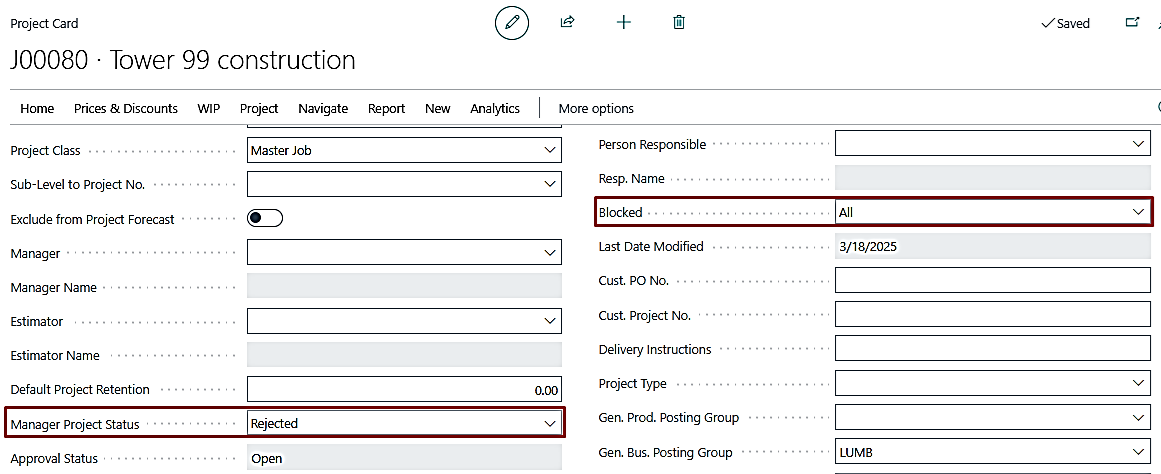
PE-560
Enhancement- Copy Quote Request Page Caption Change
- Change the caption on the Copy Quote screen from “Quote List” to “Copy Quote.”
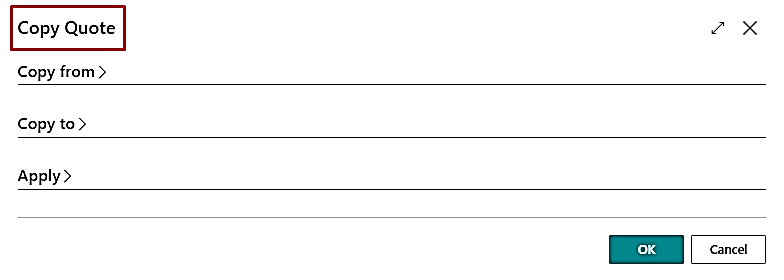
- The “Project Planning Lines” option is added to the Projects list under the home section of the ribbon.
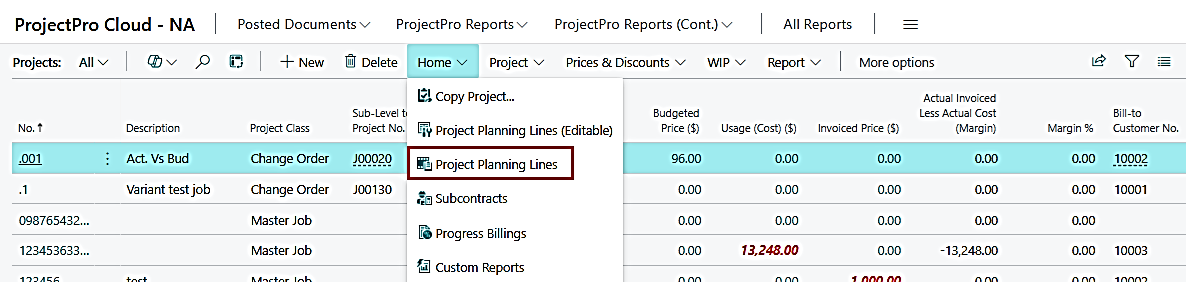
- Microsoft has put the field “Status” (61) on the Quotes list as obsolete, and the tooltip has been updated accordingly.
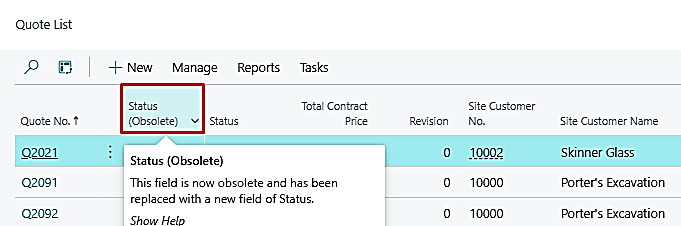
PE-564
Enhancement - Percent of Completion Report - Revenue and Profit Calcs with "POC Method = Manual Job%"
- When the POC Method on the project card is set to “Manual Job%” and the “% Project Actually Complete = 100”, then the POC report shows the “Pct Done” value as 100%. However, the subsequent fields, i.e., “Revenue Recognized” and “Recognized Profit (Loss)” were incorrect for both (with and without including sub-levels). This has been updated to show correct values based on the POC% value in the report.
- When the POC Method is changed from “Manual Job %” to another method on the same project card, the system
- Provides a confirmation message “Changing the POC method from "Manual Job %" to any other method will reset the "% Project Actually Complete" value to zero. Do you want to continue?”
- If selected Yes, it updates the method to the selected one and removes values from fields “% Project Actually Complete” and “Project Completed % Date”.
- If selected No, it skips out of the message without changing the method and values.
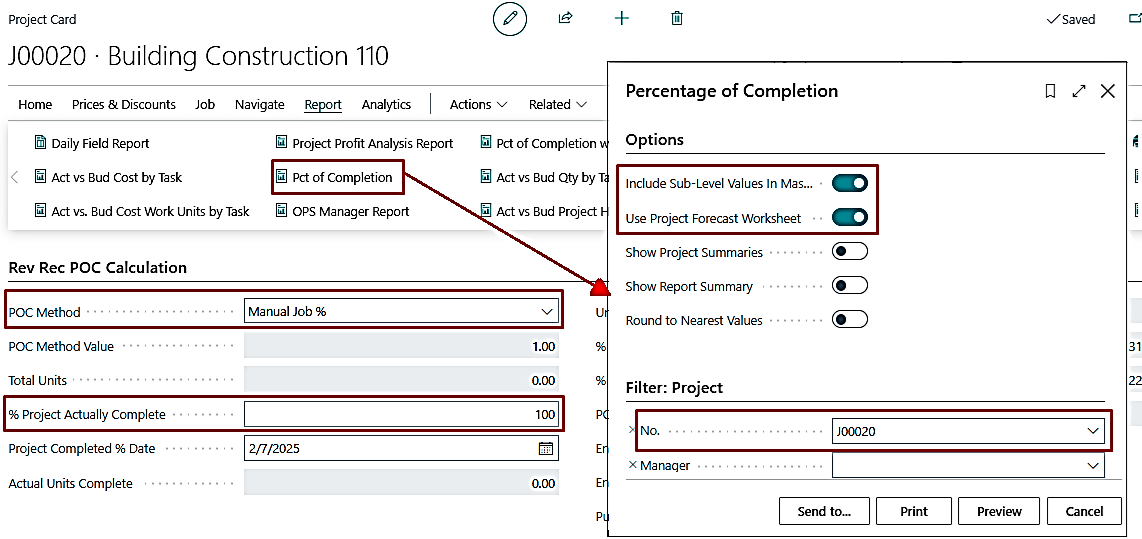
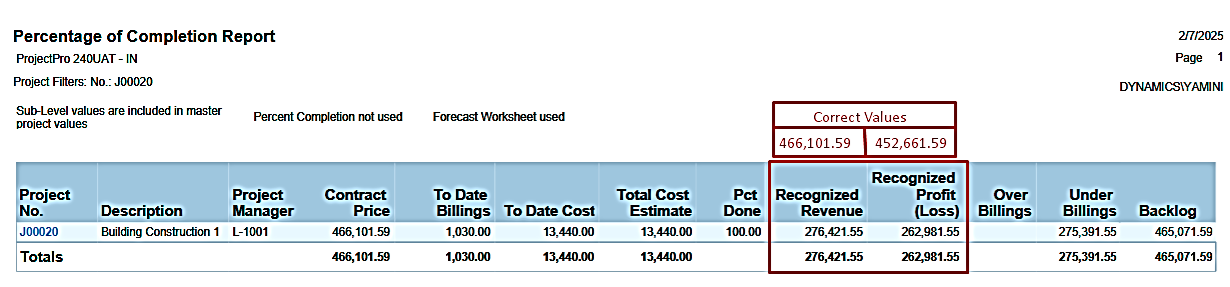
PE-569
Enhancement – Retention Billing Description on Document Lines
When creating retention billing from the progress billing, the description on the sales invoice lines included double quotes (“ ”) which has now been removed.
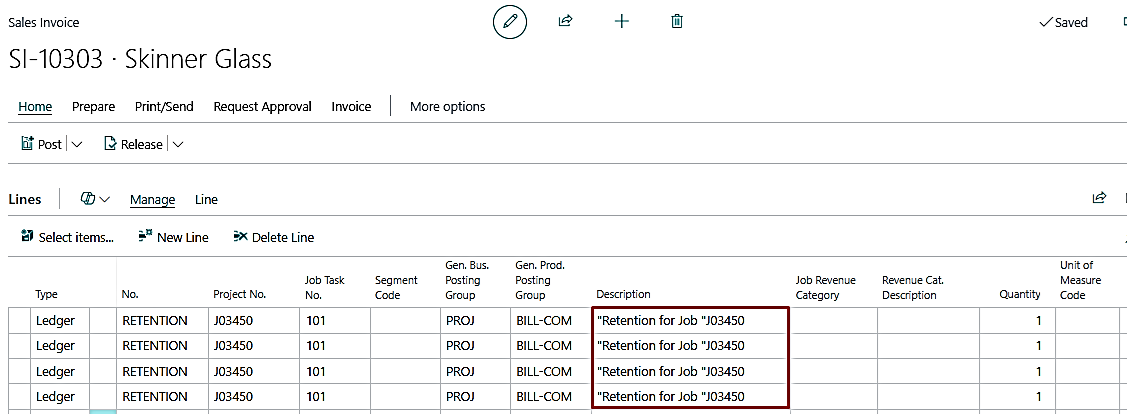
PE-570
Enhancement - Unit Cost Production Report by Category Including Sub-Level.
The “Unit Cost Production Report by Category” (14021485) has been enhanced to show details including the sub-level projects.

PE-571
Enhancement - Revenue Recognition - Rename Pages and New Section on ProjectPro Accountant Role Center
A new section is created on the “ProjectPro Accountant” and “ProjectPro Accountant Lite” Role Centers for Revenue Recognition.
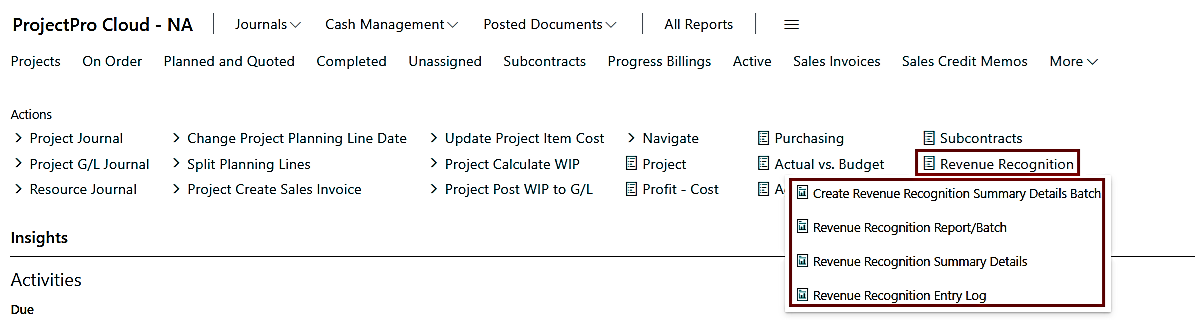
This action button has links to the pages defined below:
- Create Revenue Recognition Summary Details Batch – This batch creates the revenue recognition summary details entry per project (rolled-up sub-level project values) using different POC methods and filters. Note: Previously known as “Batch Posting of Job Forecast Worksheets”
- Revenue Recognition Report/Batch – The Finance department usually runs this report using different filters, to confirm revenue recognition entries per project. If the entries are correct, this report is used as a batch to post entries to the revenue recognition summary details page.
- Revenue Recognition Summary Details – This page shows the details of the revenue recognized per project based on different POC Methods. Every entry generated from the “Forecast Worksheet”, “Create Revenue Recognition Summary Details Batch”, and “Revenue Recognition Report/Batch” is located here. It is further used to compute and generate the general journal for over/under billings or net revenue.
- Revenue Recognition Entry Log – This page shows each entry created on revenue recognition summary details via the create revenue recognition summary details batch, with sub-level project details on a different line to keep a log. Note: Previously known as “Project Forecasting Batch Posting Entries”.
PRJCTPR-449
Hot Fix - Validate Retention on Progress Payment Lines.
Now, when the “Work Retention Percent” on the progress payment header is updated, the progress payment lines, and the progress payment report will also get updated.
PRJCTPR-470
Enhancement- Subcontract Commitment - Update Unit Cost from Subcontract when Location Code is defined on Project Task Lines.
When the “Location Code” is defined on the Project Task Lines, the unit cost for an item will now flow from the project planning lines to the Subcontract card and validate from the Item card. Any change on the subcontract lines will flow to the Subcontract Commitment page and not be revalidated.
PRJCTPR-472
Enhancement- PMP - All Fields should be copied to the Requisition Worksheet and NOT validated from the Item card
All the fields defined/modified on the project material planning worksheet, will flow to the requisition worksheet and not be validated from the item card.
PRJCTPR-478
Hot Fix- MEM - Sales Credit Memo without Retention
In case you have an ISV product (like MEM), then you must have the “Auto Apply Sales Credit Memo After Posting” enabled on the Sales & Receivables Setup before making/creating a “New Version” through Progress Billing with or without retention.
If you do not have any ISV product, disable the Boolean so that no postings are affected.
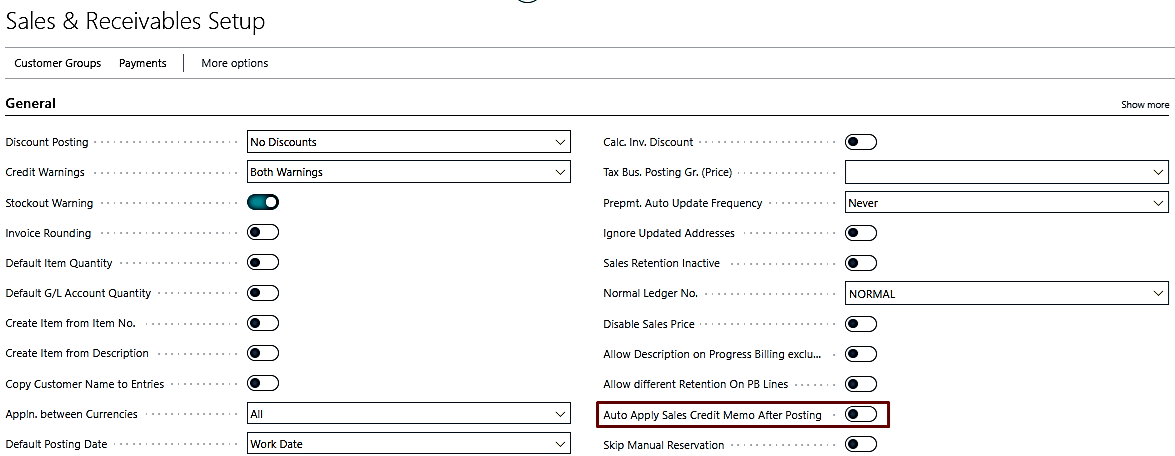
PRJCTPR-480
Enhancement- Sub-Project - Copying of Task Lines from Master Project
Earlier the Projects Setup “Check Master Project No.” only worked when a Change Order or Change Request was created from their respective action buttons on the Project card.
Now, it also works the same way when creating a Sub Project, Change Order Quote, and Work Order.
The tooltip of the setup has also been updated to: “Specifies if you want an option to carry over the Project Task Lines from a Master Project to a Sub-Level Project. Note that, this option is available when clicking on either of the options from the Project card: Create Sub Project, Create Change Order, Create Change Request, Create Change Order Quote, and Create Work Order.”
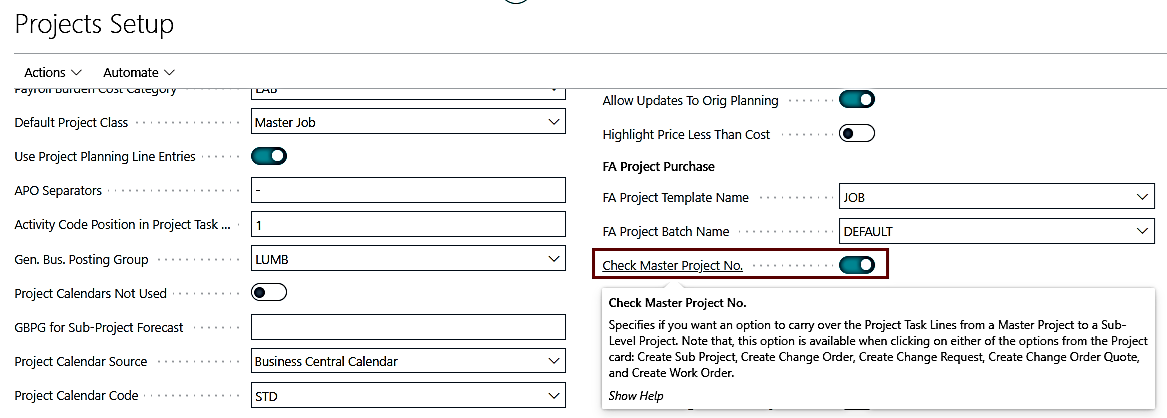
PRJCTPR-482
Hot Fix- Project Task Totals - "Committed Cost Job Level" & "Committed Cost SubLevel" Filters on Drill-Down
On the Project Task Totals, the fields "Committed Cost Job Level" & "Committed Cost, SubLevel" have a new column added to the lookup “Committed Amount (LCY)” to match the values.